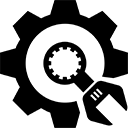
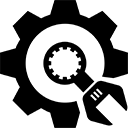
It's 2024 and my setup has changed completely.
This is what I have now
Fantom-6 * Jupiter X * System-8 * Rubix-44
So no more videos of the following units:
V-Synth (2.0/XT/GT)
MV-8800
SP-808
JP-8000/8080
MC-50
JV-Series
A-880
VS-2480
This means that all info and downloads will be gone at the end of january 2024.
You're advised...
Thanks for all the support the last 6 years but I had to make decisions regarding reducing costs.
Best regards,
Roger
Join more than 400,000 happy people using the free Under Construction Page plugin for WordPress.